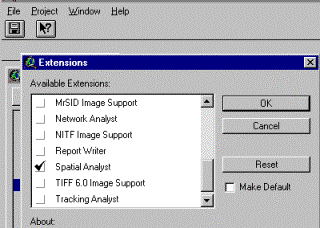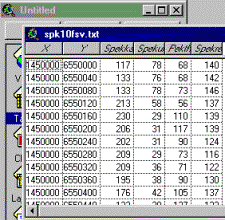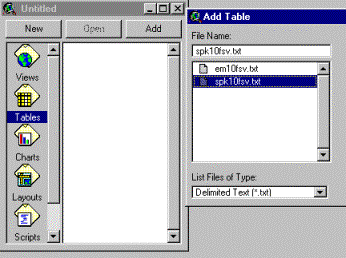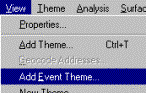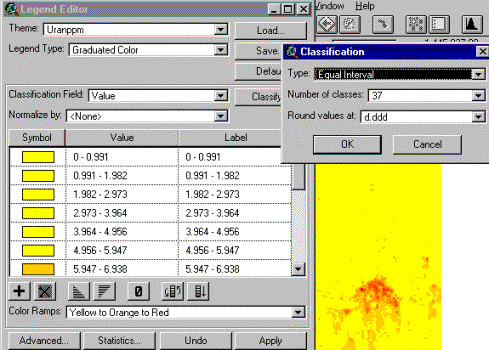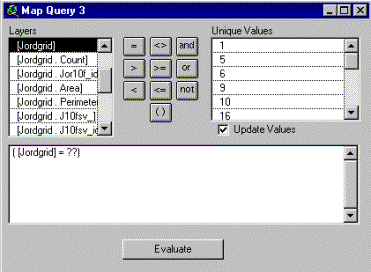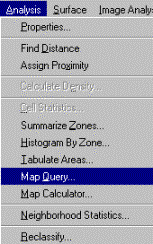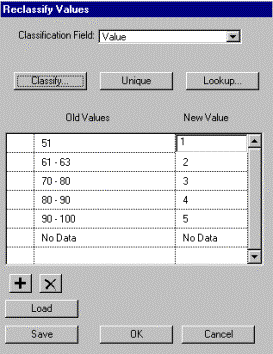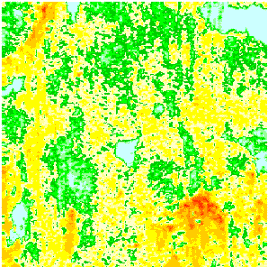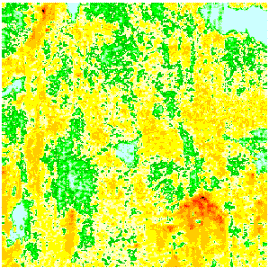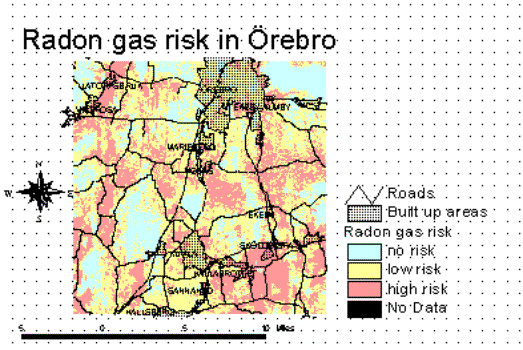|
Institutionen för geovetenskaper Geoinformatiklaboratoriet |
GIS Exercise 28 September 1999 |
Thomas
Gumbricht |
URANIUM GAMMA
RADIATION AND RADON GAS RISK
|
Requirements The project requires a PC with Windows95/98 or
Windows NT, ArcView 3.0 (or later), and the ArcView extension Spatial
Analyst. The necessary data are available on the Earth server at Geocentrum:
earth2/_Sharedfiles/geoinformatik/data/... |
|
Objectives This aim of the project is to show how raw
geophysical data is captured to GIS and how GIS can be used for manipulating
and interpreting such data in relation to other Data. The objective of the
project is that the students should gain skills in data capture and
interpolation, as well as in image interpretation and spatial data modeling. |
|
Task To pass the exercise a thematic map showing areas with radon gas risk must be created. The risk map should have three classes – no risk, low risk, and high risk. |
Introduction
Radon 222 is a radioactive decay product from naturally occurring Uranium. The Uranium content in soil and bedrock is thus critical for the production of Radon 222. Radon 222 has a half-life of 2.8 days, and its daughters get stuck in lungs, causing lung cancer. If the content of Uranium in the land surface is above 2 ppm the production of Radon becomes a health risk, above 4 ppm the risk is severe.
Since 1967 SGU (the Swedish Geological Survey) measures the land surface natural radioactive radiation with gamma spectrometers. The most common radioactive isotopes are Uranium 238, Thorium 232 and Potassium 40. More information on the measurements can be found at SGU´s web site: http://www.sgu.se/detsgu/geofysik/flyget/markgamm/markst_s.htm.
Radiometric data over the study area (Örebro sv) is in the file ../geoinformatik/data/sgu/spk10fsv.xyz. The data was collected from aeroplane, with a flight line separation of 200 meters (m) and a sampling interval of 40 m. Flight altitude was 30 m, and flight direction north-south. The detection instrument was a gamma spectrometer GSP80 detector with 16.8 litres (L) volume.
The radiation was recorded in 256 energy levels. From calibration of large concrete plates, with known amount of Uranium, a relation between the amount of Uranium and the intensity of the gamma radiation can be established and the energy levels recorded can be converted to Uranium concentration data. The data supplied data has been calibrated and Uranium content is given as 0.1 ppm (to obtain integer values).
The Uranium gamma radiation emanates entirely from the uppermost skin of the soil and rock surface. The radiation is dampened by vegetation with around 30 %, and by the humidity in soils with approximately another 20%. The dampening effect of soils increases with humidity. The two fractions are additive.
Preparing the raw data
The data file is a matrix showing values flight line per flight line. The columns in the matrix represent east co-ordinate (Rikets nät – RAK 38), north co-ordinate (Rikets nät – RAK 38), Potassium 0.01 %, Uranium 0.1 ppm, Thorium 0.1 ppm, “Total” 0.1 ur.
|
Line 1450000 /
RAK-Y RAK-X SPEKKA SPEKUR
SPEKTH SPEKRE 1450000 6550000 117 78 68 140 |
Remark: the Swedish co-ordinate system (RAK)
uses X for the north-south axis. The GIS ArcView, however, puts X on the
east-west axis. So in the example above Y and X (the two first columns)
represent X and Y for the GIS (not Y and X as it shows – these are for RAK).
There are several ways to go for getting the
data into the GIS. One of the better programs to use is surfer – but
unfortunately we do not have classroom licenses for surfer. Thus, the
following instruction is based solely on an editor, a small Pascal program, and
the GIS (ArcView) itself.
Use an editor to open the file with the raw data (../geoinformatik/data/sgu/spk10fsv.xyz) and have a look at it. The first thing you must do is to get rid of all strings with text and erroneous amplings - marked with an asterisk “*”. (without quotation marks). The first flight line is at easting 1450000 and the last at 1475000. As the flight lines are 200 meters apart the data set contains 126 flight lines. South is at 6550000 and North is at 6575000, with 40 m sampling interval this means 626 samples per flight line. To get the data into ArcView you must change it to comma delimited ASCII text.
|
1450000 6550000 117 78 68
140 145000,6550000,117,78,68,140 |
Raw data ArcView accepted format |
To do the necessary changes you have to processes the data in an advanced editor or write your own program. We have done this for you. So the file spk10fsv.txt in the same directory is a comma delimited text file acceptable as input to ArcView.
Import the data to ArcView
|
Start ArcView with a new empty project. Under File in the project menu check that the extension Spatial Analyst is marked. |
|
|
Click Tables in the project
window, then click Add and navigate to the directory where you did put the matrix with
comma delimited text (the extension should be .txt). Set List Files of Type to Delimited
Text (*.txt). Add the data to your project. |
|
|
Open a new empty View. From the View menu select Add Event Theme. In the dialogue box that appears check that the correct columns are chosen for X and Y. Add the theme to the view. As the file is large it will take a while. Be patient. |
|
Click the check box for the new theme – you will then see how data points are added flight line by flight line. Make the new theme active and save it as a shape file under Theme in the menu. Delete the original theme.
Before continuing you need to set map units and distance units for the view. The theme that you have added (and the ones you are going to add) are all in the co-ordinate system rikets nät. Rikets när uses meter as distance units. Under View in the menu choose Properties and set map units to meters, distance units can be set to meters or kilometres.
Interpolate the point data to a grid
To work with the radiometric data you should convert it to a grid theme. This grid theme should then be manipulated and analysed with other grid themes over the same area. The other grid themes are in 25 m resolution, and thus you should also make a 25 m resolution grid of the point data. From the View menu chose Surface and Interpolate Grid.. (if this option is not available it is because the extension Spatial Analyst is not running).
Set Output Grid Extent to be the same as for the theme with the radiometric point data. Set Output Grid Cell Size to 25, Number Of Rows and Number Of Columns should automatically become 1000. If that is so accept and click OK. In the next dialogue box select interpolation method and Z field to interpolate (the field SPEKUR contains Uranium levels given as 0.1 ppm). It is recommended that you decrease the number of points for the interpolation to 6 (or a low fixed radius) as the interpolation routine is not very fast in ArcView.
Note: Spatial Analyst only supports two interpolation methods Inverse Distance Weights (IDW) and Spline. However, the programming language of ArcView (Avenue) supports more methods including Kriging – but to use them you must first learn to write the script for that (which is not to complicated though).
The interpolation might take a few minutes (or even more). This is a good time for a coffee break.
Have a look at your interpolated surface. Check the range of values to make sure that interpolated the correct Z value. Open the Theme Properties (under Theme in the menu). The resolution should be 25 meters and the number of rows and columns 1000. Left should be 1450000, Right should be 1475000, Bottom should be 655000 and Top should be 6575000. Note that the Status is Temporary.
The next thing to do is to smooth the data by low pass filtering. Filtering changes the value of a cell dependent on the values of the cell and its neighbours (the filtering “kernel”). A filter can be applied for decreasing noise (low pass filter) or for enhancing edges. By applying a low pass filter the central pixel gets a value closer to the average (mean, median or mode) of its neighbours. Low pass filtering is often applied to remotely sensed data to decrease noise in the data.
To filter the Uranium radiation image make sure it is selected, under Analysis in the menu choose the option Neighbourhood Statistics. As the data is continuous a rectangular mean filter is best suited; set the kernel to be 3 x 3 cells. Have a look at the results, it should be less “salt and peppery” than the original.
The unit in your Uranium radiation theme is 0.1 ppm, change this to ppm by dividing all cell values with 10. This is done with the Map Calculator that you find under the Analysis menu. Check the range values in the resulting image – it should be from 0 to somewhat less than 40.
|
Use the Legend Editor to classify the data. In the example to the right the data was classified into 37 classes and the color ramp set to Yellow to Orange to Red. Try to create a colour ramp that suits the data better, Save that legend and note the name.. |
|
Use the histogram tool, ![]() , to
display the frequency distribution of Uranium values. Most values are below 4
ppm, but quite a lot are in the low risk level between 2 and 4 ppm.
, to
display the frequency distribution of Uranium values. Most values are below 4
ppm, but quite a lot are in the low risk level between 2 and 4 ppm.
To save the grid theme that shows Uranium radiation in ppm select the Theme menu and Convert To Grid. After you have saved the grid theme it is better to Delete the original point theme as well as all intermediate themes. Select those themes and under Edit in the menu choose Delete.
Analyse the data
As noted above vegetation and soil moisture dampens the gamma radiation signal. Before classifying the data you must take this into consideration. In order to do that you must first Add Themes with data on vegetation cover and soil type. You should also add the thematic map of the bedrock. Here are the themes that you must add:
|
Theme |
Data directory ..data/arbetsstuga2000/arcview/ |
Meta data directory ..data/arbetsstuga2000/ |
|
Soil |
..sgu/jord/jor10f.shp |
..html/kodjord. |
|
Bedrock |
..sgu/berg/berg_10f.shp |
..html/kodberg. |
|
Land cover |
..ssc/stk_25m/10fsv/10fsv.bil |
..html/kod.htm |
You must convert all three themes to grid themes with the same resolution and extent as the Uranium radiation theme that you have already created. This is very simple. Make the theme you want to convert active, select Theme from the menu and then Convert to Grid. The themes of soil and bedrock are shape files (polygons) and for those two themes you must give extension and grid cell resolution. They should be set equal to your existing Uranium image (25 m resolution, with 1000 rows and 1000 columns). The land cover image is already in raster format with 25 m resolution covering exactly the study area. Thus it will be automatically converted.
You should now analyse the Uranium recordings with respect to geology and land cover. First you must decode the content of the land use and soil themes. Use a web browser to look at the files with the coding (given above).
|
There are some lakes in the study area. If it is correct that water dampens the Uranium signal the radiation level from lakes should be low. First you must somehow identify the lakes. Select the grid theme from which you want to extract the lakes. Under the Analysis menu choose Map Query. Create a query that extract the lakes for you – e.g. “( [Jordgrid] = ??)”. Press Evaluate.
|
|
The result of evaluating the query is a Boolean theme showing the queried (“true”) features in red. Click the check box to turn the new theme on – it should only contain the lakes. Make the Boolean land – water theme active, in the Analysis menu choose Summarize Zones. Pick the Uranium radiation theme to have the variable to summarise. After the calculation you can choose to chart the mean value. There is a significant difference in Uranium gamma radiation from land and water surfaces.
|
|
|
Make use of the Reclassify tool (under Analysis in the menu) to reclassify the land cover theme into fewer and more appropriate classes. Make the land cover theme active, click the Analysis menu and then Reclassify. Fill in the values and click OK. Use the Summarize Zones tool to evaluate the distribution of Uranium gamma radiation in various land cover types. |
|
Analyse the distribution of radiation dependent on land cover.
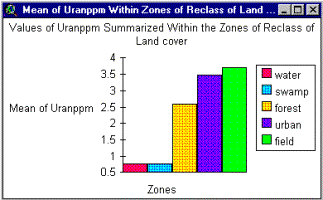
To adjust for the dampening of the radiation in vegetation and soil you must use Reclassify (or the Query Builder and then Reclassify). Note that reclassify and query only can result in integer values. To complete the adjustment you must be make use of the Map Calculator (under the Analysis menu). Use the Map Calculator to create a formula that does the necessary calculation after the reclassification.
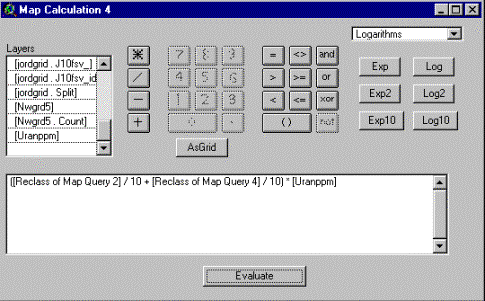
Open the Legend Editor for the theme with the adjusted Uranium gamma radiation values. Use Load to apply the same legend as for the theme with the un-adjusted values. You can now compare the two maps directly as they have the same quantitative range for their colour ramps.
Your turn
Your task for completing the exercise is to analyse the relation between bedrock types and Uranium gamma radiation levels, and to reclassify the gamma radiation image according to three risk classes:
|
No risk |
< 2 ppm
Uranium gamma radiation |
|
Low risk |
2 – 4 ppm
Uranium gamma radiation |
|
High risk |
> 4 ppm
Uranium gamma radiation |
You should also produce a layout with major roads and built up areas so the map user can navigate in the map. To pass the exercise the chart with radiation related to bedrock type and the layoutwith radon gas risk classes must be handed in to the course staff, either in electronic format or as a paper copy.
The image below shows the difference between measured Uranium gamma radiation and the adjusted level. These maps should be compared with the map over the same area produced by SGU (Flygradiometriska kartan (K/U/Th) 10F Örebro SV) – that is displayed in datorsal 3.
|
|
|
An idea on how the final map could look like.
|
|